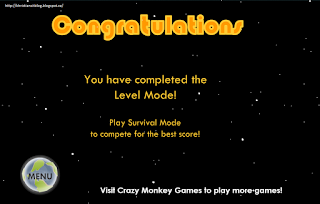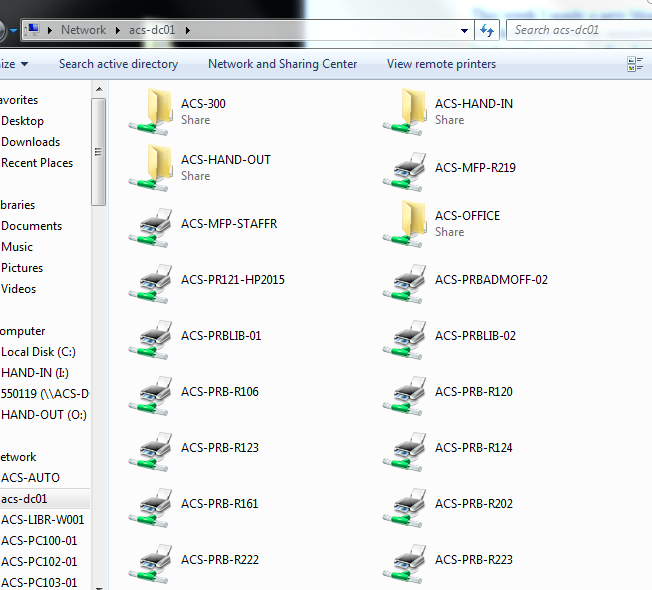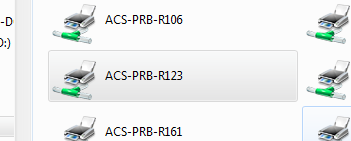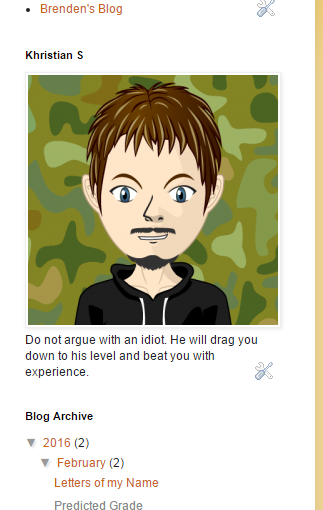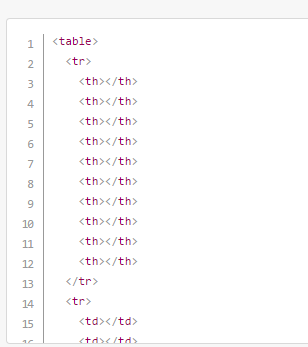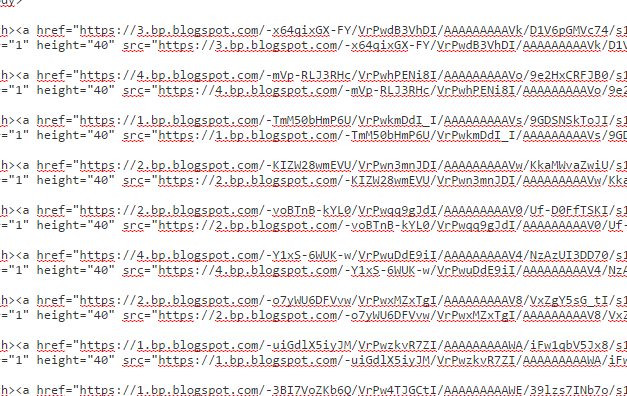What I Did
This week I used flash to make an animated "movie". It consists of a 'city' background with a road and a few trees. When I press the start button a car drives across the screen.
What I learned
I learned how to use the basic tools of Flash in animation.
In Flash I learned:
- How to make new layers
- How to make colour swatches
- How to make motion tweens
- How to import .gif animations
I also learned some shortcuts for Flash.
F8 = Create a symbol
ctrl+B = Break apart
ctrl+G = Group
F5 = Add frame
ctrl+X = cut
ctrl+V = paste
ctrl+shift+V = paste in place
F6 = Set selected frame as keyframe
ctrl+enter = Play movie+export SWF file
When using animated gifs, use the symbol version and drag the bitmaps into a folder.
F5 = Add frame
ctrl+X = cut
ctrl+V = paste
ctrl+shift+V = paste in place
F6 = Set selected frame as keyframe
ctrl+enter = Play movie+export SWF file
When using animated gifs, use the symbol version and drag the bitmaps into a folder.